Winegard Router: How to Change the Admin Password
For enhanced security, it's crucial to change the default admin password on your Winegard ConnecT product (Winegard ConnecT 2.0, Winegard ConnecT 2.0+, and Gateway/Gateway Pro). This password grants access to the web interface where you can manage various settings for your device.
Things you'll need:
- Your Winegard ConnecT device
- A device connected to the WiFi network of your Winegard ConnecT (phone, laptop, tablet)
Steps:
- Access the Winegard ConnecT web interface:
- Open a web browser on a device connected to your Winegard ConnecT's WiFi network.
- In the address bar, type 10.11.12.1 and press Enter.
- Login to the web interface:
- By default, the username is admin.
- The default password is typically admin (though it may be printed on a label on your device). It's strongly recommended to change this password as soon as possible.
3. Navigate to the advanced settings menu:
- Location of the advanced settings menu will vary by software version.
Use the images of the login screen to match the instructions for
locating network settings on your device.
- If your login page
looks like the image below, select advanced from the navigation menu
on the left. If on mobile tap the three dashes in the upper right to
access the navigation menu.
- If your login page looks like the image below, select Advanced Settings from the navigation drop down at the bottom of the page.
4. Click the "Change the password to access the Control Panel" link or "Change Password" button:
5. Enter your new password:
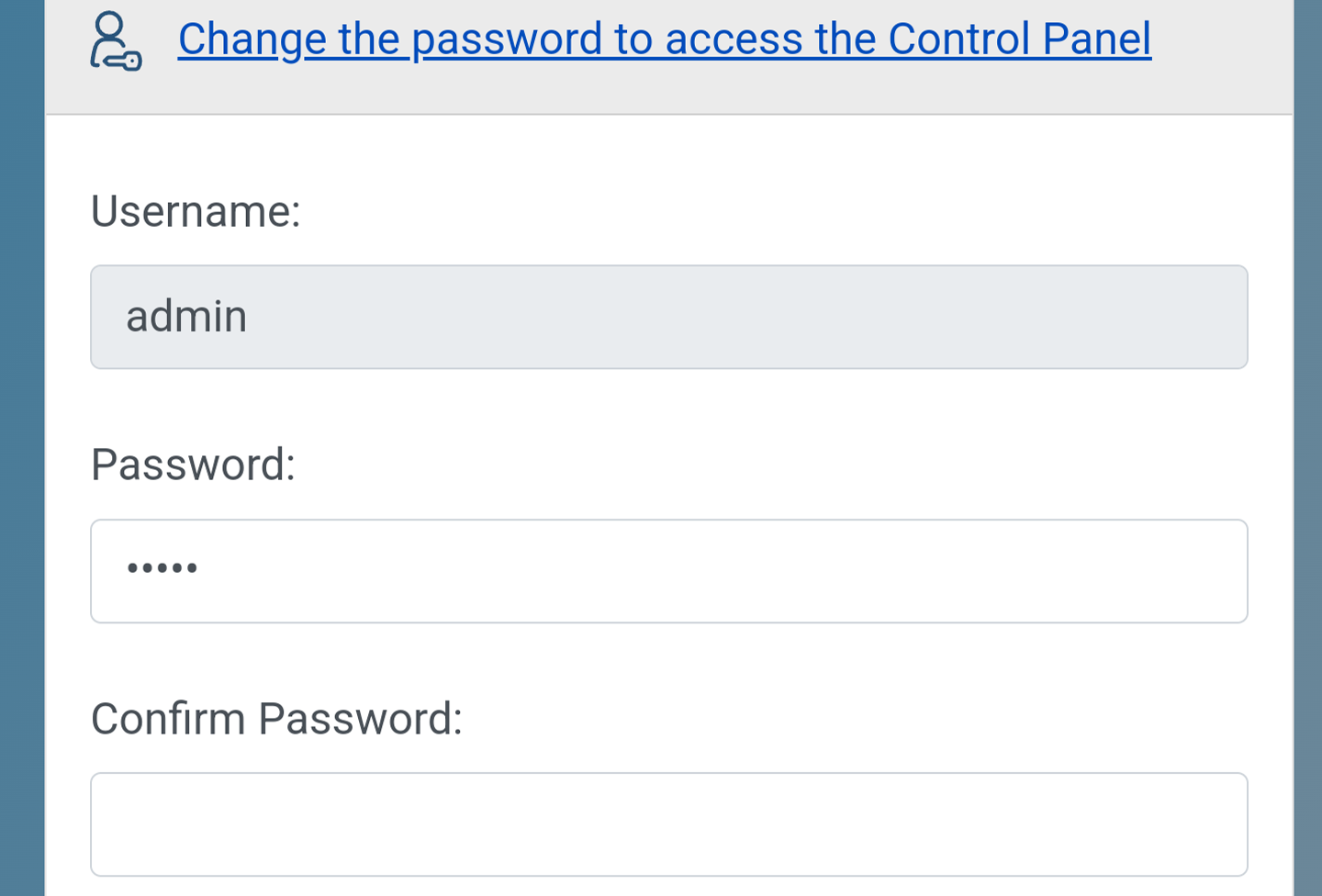
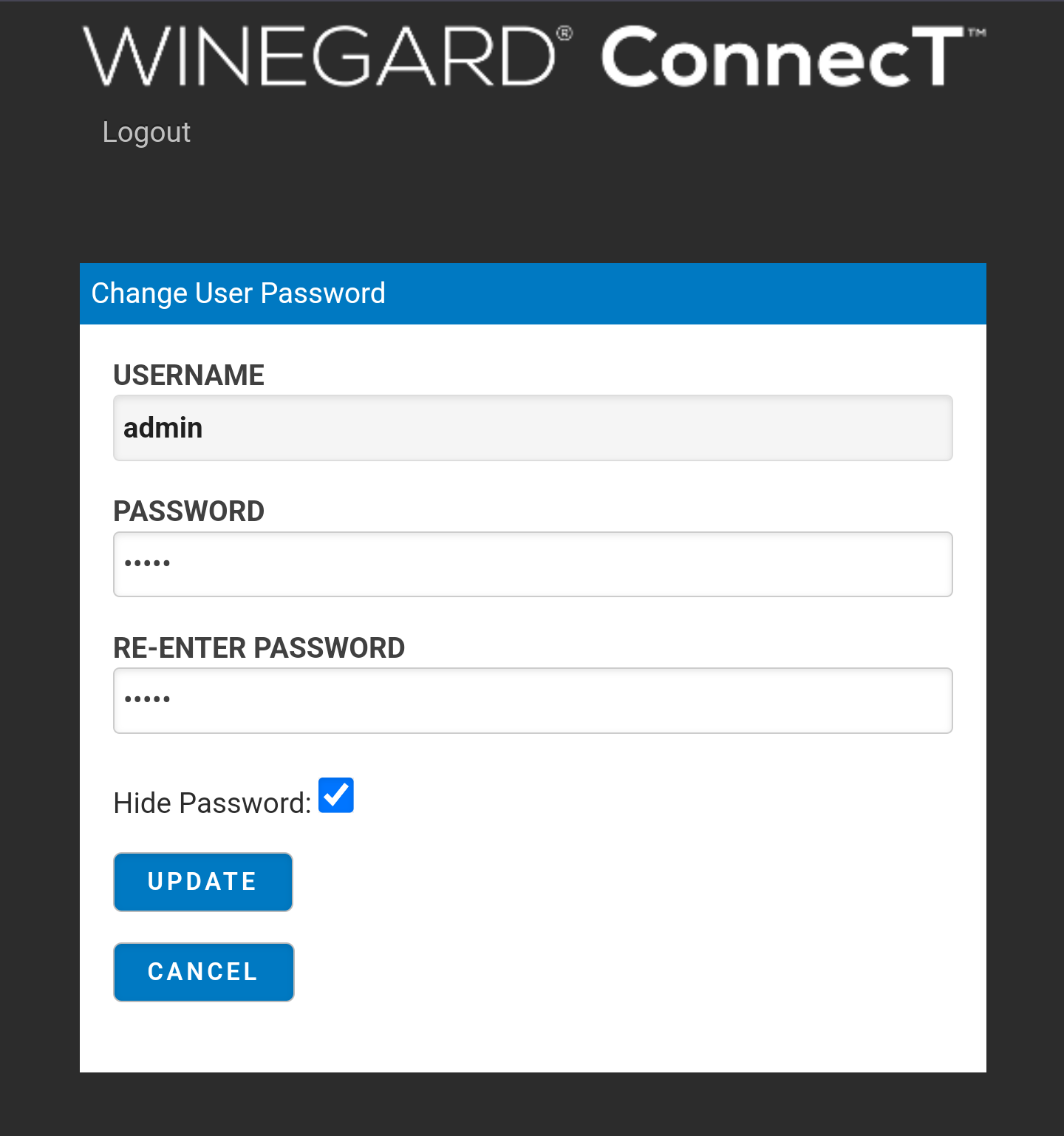
- Password needs to be entered in both Password and Re-Enter/Confirm Password fields.
6. Save changes:
- Select the Update or Save Login Credentials button.
- After changing the admin password you will be sent back to the login screen.
Additional Tips:
- Don't use easily guessable passwords like your birthday, pet's name, or common dictionary words.
- Consider using a password manager to generate and store strong, unique passwords for all your accounts.
- If you forget your new admin password, you may need to reset the device to factory settings (refer to our article on performing a fac). This will erase all your custom settings and revert the password to the default (which is why it's important to note the default password somewhere safe before changing it).
Related Articles
Winegard Router Manuals
Below are links the different manuals for Winegard Routers. Please download the appropriate manual for your product. Winegard ConnecT 2.0 WF2-335/435 Winegard ConnecT 2.0+ WF2-95B/35B Winegard Gateway 4G GW-1000 Winegard Gateway 5G GW-5G01Troubleshooting: Winegard Router Admin Password Not Working
Issue: You are unable to log in to the admin panel of your Winegard Connectivity device (e.g., router, gateway) even though you are entering the correct password. Possible Causes: Incorrect Password: You may be inadvertently entering the wrong ...Winegard Router: Locating the SSID and Password
Your Winegard Connect device's SSID (WiFi network name) and password are essential for connecting your devices (phone, laptop, tablet) to the WiFi hotspot created by your Winegard Connect. There are two main locations to find these credentials: 1. ...Winegard Router: Changing the Network Settings
Winegard ConnecT products act as WiFi hotspots, allowing you to connect your devices to the internet through their cellular network or a local WiFi connection. This article will guide you through changing the SSID (WiFi network name), password, and ...Winegard Router: Connecting your Winegard to WiFi
Winegard Connect and Gateways offer two ways to connect to the internet: via a cellular network (4G or 5G) or through a local WiFi network. This article will guide you through connecting your Winegard to a WiFi network. What you'll need: Your WiFi ...