Winegard Router: Changing the Network Settings
Winegard ConnecT products act as WiFi hotspots, allowing you to connect your devices to the internet through their cellular network or a local WiFi connection. This article will guide you through changing the SSID (WiFi network name), password, and security encryption for your Winegard ConnecT device (Winegard ConnecT 2.0, Winegard ConnecT 2.0+, and Gateway/Gateway 5G).
Why change your SSID, password, or security encryption?
- Network Identification: Choosing a unique SSID helps you easily identify your Winegard ConnecT network among other WiFi signals.
- Custom network password allows you to manage who can connect to your network.
- Some devices may not be compatible with the default security encryption used on Winegard routers. It may be necessary to change this setting to allow certain devices to connect.
Things you'll need:
- Your Winegard ConnecT device
- A device connected to the current WiFi network of your Winegard ConnecT (phone, laptop, tablet)
Steps:
- Access the Winegard ConnecT web interface:
- Open a web browser on a device connected to the WiFi network of your Winegard ConnecT.
- In the address bar, type 10.11.12.1 and press Enter.
- Login to the web interface:
- The default username is admin.
- The default password is typically admin (though it may be printed on a label on your device). It's strongly recommended to change the password for security reasons. If you've previously changed the login credentials, enter your custom username and password.
- Navigate to the network settings menu:
- Location of the network settings menu will vary by software version. Use the images of the login screen to match the instructions for locating network settings on your device.
- If your login page looks like the image below, select My Network from the navigation menu on the left. If on mobile tap the three dashes in the upper right to access the navigation menu.
- If your login page looks like the image below, select "Local Network Settings" from the navigation drop down at the bottom of the page.
4. Change the SSID, password or security encryption type:
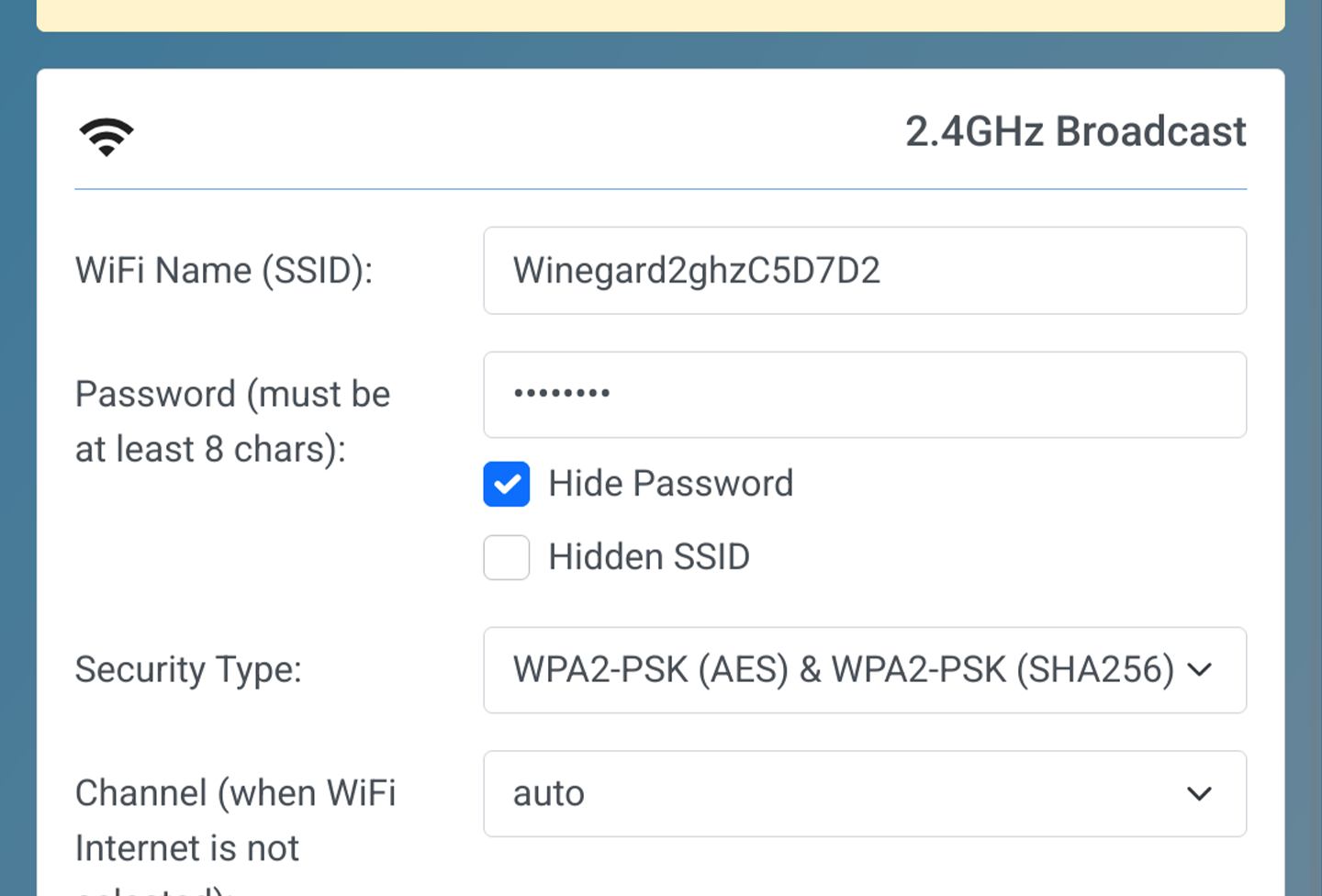
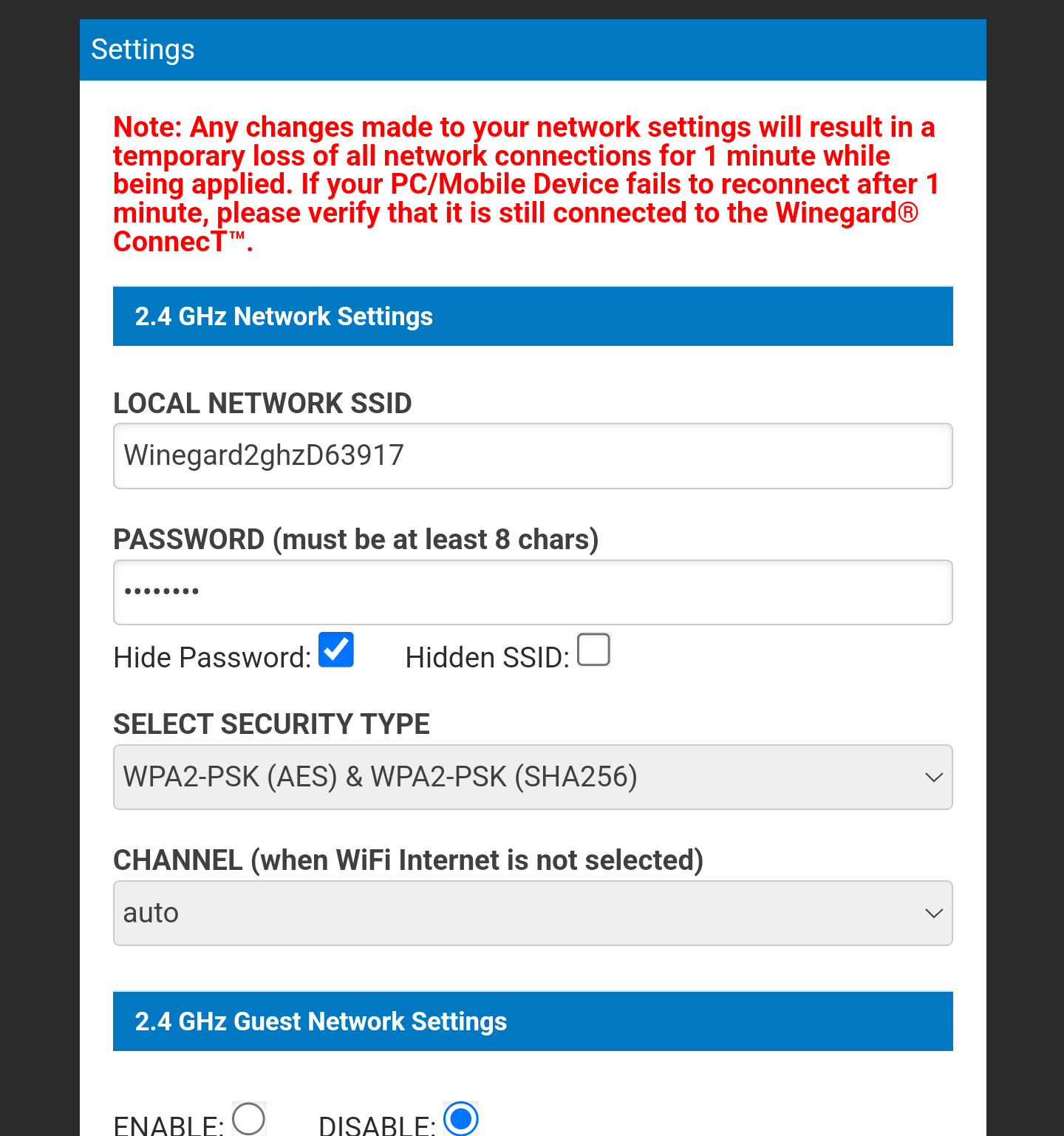
- Locate the fields labeled "SSID", "Password", and "Security Type".
- Enter your desired new SSID name. Choose a name that is easy to identify and remember.
- Create a strong password for your WiFi network. A strong password should be at least 8 characters long and include a combination of uppercase and lowercase letters, numbers, and symbols.
- Some devices do not support SHA256 security encryption. If some devices are not connecting to your wireless network, try changing the security type to one of the options that does not include SHA256.
5. Save the changes:
- Click the "Continue" or "Save Changes" button to save your new settings.
6. Reconnect your devices:
- If changing the SSID or password, all devices previously connected to your Winegard ConnecT WiFi will be disconnected. You'll need to reconnect them manually using the new SSID and password.
- Changing security encryption may not require all devices to be reconnected manually. Check your devices to verify they are connected once the system completes the changes
Related Articles
Winegard Router: Locating the SSID and Password
Your Winegard Connect device's SSID (WiFi network name) and password are essential for connecting your devices (phone, laptop, tablet) to the WiFi hotspot created by your Winegard Connect. There are two main locations to find these credentials: 1. ...Winegard Router: How to Change the Admin Password
For enhanced security, it's crucial to change the default admin password on your Winegard ConnecT product (Winegard ConnecT 2.0, Winegard ConnecT 2.0+, and Gateway/Gateway Pro). This password grants access to the web interface where you can manage ...WiFi Ranger: Finding and Changing Your WiFi Ranger SSID and Password
Locating the Default SSID and Password The default SSID (network name) and password for your WiFi Ranger are typically found on a sticker on the device itself. Default SSID: Look for a label on the router that displays the network name. This is ...Winegard Router: Connecting your Winegard to WiFi
Winegard Connect and Gateways offer two ways to connect to the internet: via a cellular network (4G or 5G) or through a local WiFi network. This article will guide you through connecting your Winegard to a WiFi network. What you'll need: Your WiFi ...Winegard Router: Configuring Cellular Provider Settings
Winegard Connect products offer the flexibility to switch between compatible cellular providers, allowing you to take advantage of different data plans, network coverage, or potentially lower costs. This article will guide you through changing ...